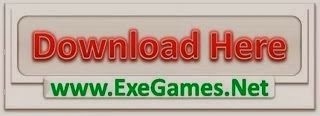Smith Micro is launching a series of weekly Featured Artists to promote skilled digital artists who use our software; Anime Studio, Poser, and Manga Studio aka Clip Studio Paint. These featured artists are also promoted on our Twitter & Facebook Pages. A piece of their work will be shared on these platforms every day of their featured week. Thanks for reading. Enjoy!
When Kayla at Smith Micro asked me to do this whole “Featured artist” thing, I was pretty sure she had the wrong guy. My self-criticism is just as bad, if not worse than any artist out there. However, once I realized she was in fact interested in me coming in and sharing my art and such, I was very excited to do so.
So, who am I, and why am I telling you about Manga Studio?
My name is Martin Dunn; I am a graphic artist and professional comic book creator. I have worked with IDW Publishing, Hashtag Comics, CAE Studios (which I actually own, so it’s sort of cheating to list), and several other independent publishers. My work, in a nutshell, is more on the creative and idea end. I like to say I am a writer who draws.
So, what about this software I’m endorsing? Manga Studio was introduced to me by a very talented artist and friend, Rob Torres. In 2013, I wanted to try to switch over from traditional to digital work. I bought a Yiynova 19u and started messing around with multiple programs. I was pretty unhappy with everything when Rob said, “Try out Manga Studio.” So, I picked up a copy and tried it out. I instantly loved the pen tool. It was so clean and smooth, and I felt a lot more freedom in that. I spent a lot of time getting used to inking digitally before recently picking up a Cintiq Companion and officially trying to draw 100% using digital tools.

Manga Studio is hands down the BEST art software I’ve ever used. However, I feel that you already had to know that, so after a couple weeks of kicking around in my head what I’d write for this blog, my topic will be about brushes… (ohhhh exciting right?!)
One of the most insane things I experience as an artist is that people always act like they can use a magical tool that will make them better. The reality is that the most expensive art tablet, software, and fancy technologimacallits won’t make you a better artist…Practice will.
Practice, Practice, Practice!

Everything we do as artists begins and ends with the tools we use; usually that’s a pencil.
In Manga Studio, it’s the brushes. You have to learn your brushes; they’re the most important first step when it comes to creating digital art. Learn your most important settings and set your preferences to what is comfortable for you.
I believe that the ONLY way for you to jump into this crazy world of digital art is to start with a single brush and become familiar with it. Manga Studio 5, even with all it’s fancy bells and whistles is no exception. Once you are comfortable and know everything about your starter brush, you can move on to more complicated and new brushes. (Might I suggest Frenden’s brushes? They are amazing!)
Once you begin sketching and drawing, you will be ready to start using the software tools at your disposal to really help you grow. You’ll want to practice using these tools from the get-go as to help memorize and almost become second nature to you.

Depending on your digital tablet, you can utilize all the pinch and drag options…
However, I am going to assume not everyone can afford a fancy $2,000 Cintiq and go with basic key functions.
Space+Drag = You can easily move the canvas around; as a basic function, this immensely helps you with your drawing. You won’t have to torture yourself with constantly recentering your hand either. Use the move tool to help you keep focused and get your work done efficiently.
ALT+Space+Drag = THE ZOOM!!! Manga Studio offers something pretty cool over other programs and that is “Scribby Zooming”. You can zoom in and out by dragging instead of the standard 25% increments.
You can also push Ctrl+ALT+Drag to change the size of your brush. This helps so you’re not constantly stopping work flow to go adjust your brush size.
ALT+Click will pick colors out. So if you need to change colors quickly, this helps a ton.
Finally, and most people don’t seem to know about this, I suggest you make sure to set your Wacom/Cintiq drivers up to report its full 2048 levels of pressure response. Most Windows machines default to 1024 levels of pressure. In your Wacom tablet properties, just go to “Options” and click the check mark in the “pressure compatibility” box.

Well, that is all the time I have for this crazy blog thing.
I hope it was helpful, as I picked up these tricks and many more across the interwebs. Keep drawing and making awesome art!
If you are interested in more of my works, you can pre-order my newest series from Hashtag Comics, “Carpe Noctem” at your local comic shop. I even attached this fancy and easy to fill out form to help you out.

You can find out more about “Carpe Noctem” and Hashtag Comics at www.HashtagComics.com
If you’d like to blab with me about art, comics, or whatever you can find me on Twitter @MDunn82 and Instagram @MartinDunn.
For more on my work just go to my randomly updated website at www.DUNNTOWN.com or www.CAEStudios.com.
With that, I hope you enjoyed this blog, and thanks for all the fish!